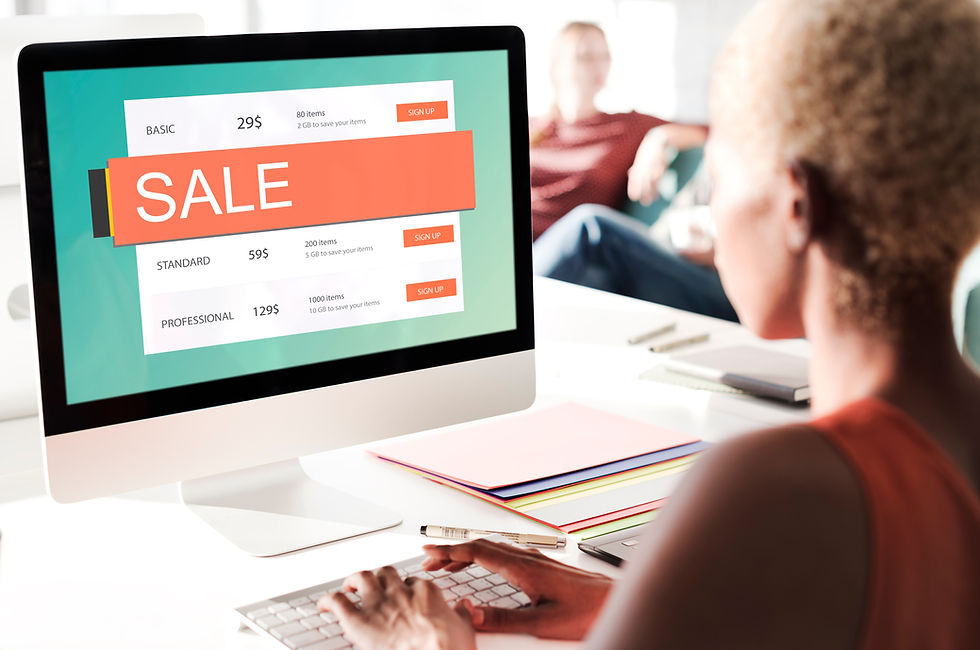Enhancing Salesforce with Conditional Formatting
- Eugene Edwards

- Dec 13, 2024
- 2 min read
Updated: Dec 17, 2024

Salesforce continues to empower users with tools to boost productivity and data visibility. Among the many features introduced in Lightning Experience, Conditional Formatting for Salesforce Fields stands out as a game-changer. This tool allows admins and users to create visually engaging record pages, enabling faster decision-making and streamlined workflows.
What is Conditional Formatting for Salesforce Fields?
Conditional formatting in Salesforce allows you to dynamically style fields based on specific criteria. This can involve adding colors, icons, or text styles to enhance the visibility of key data points. It is configured through the Lightning App Builder and leverages rulesets to define how and when formatting is applied.
Key Benefits:
Enhanced Data Visibility: Quickly identify critical information at a glance.
Improved User Productivity: Help users focus on essential data points without searching.
Dynamic Customization: Tailor formatting to meet specific business requirements.
Potential Use Cases for Conditional Formatting
1. Tracking Season Ticket Renewal Deadlines
Highlight accounts with past due close dates in red.

2. Donor Tiers and Capacity Highlighting
Use icons to visually represent donor capacity and likelihood.

3. Opportunity Stages and High-Value Deals
Add visual cues for opportunities based on their stage. For example, a green checkmark for "Closed Won," and a red “X” for "Closed Lost."

Highlight high-value deals exceeding $100,000 with a special icon.

4. Account Categorization
Differentiate accounts visually by type. For instance, use a blue icon for "Corporate Sponsors" or for individuals with the university’s domain name in their email address.

Pro Tips for Success
Leverage Related Fields
Conditional formatting isn’t limited to the field being styled. For example, highlight "Total Pledge Amount" based on a "Membership" or “Drive Year” fields.
Prioritize Simplicity
Avoid overloading pages with too many rules or visual cues.
Collaborate with Stakeholders
Gather input from athletic department staff to define meaningful conditions that improve usability.
Up to 15 Icon rulesets can be added to any given Lightning page.
A ruleset can have up to 10 rules
Rule Order Matters
Rules are executed sequentially; once a rule evaluates to TRUE, subsequent rules are ignored.
A rule can have up to 10 conditions (No conditions and the rules ALWAYS apply!).
Contact your Salesforce Admin today for more information!